Exchange Card Notes
Registered/licenced Users can exchange Card Notes using the File Exchange.
To Open the Card Notes Exchange Window:
- From the Orphalese Desktop, click on the grid to display the Orphalese Menu, click File Exchange >> Exchange Card Notes.
The Exchange Card Notes Window will be displayed:
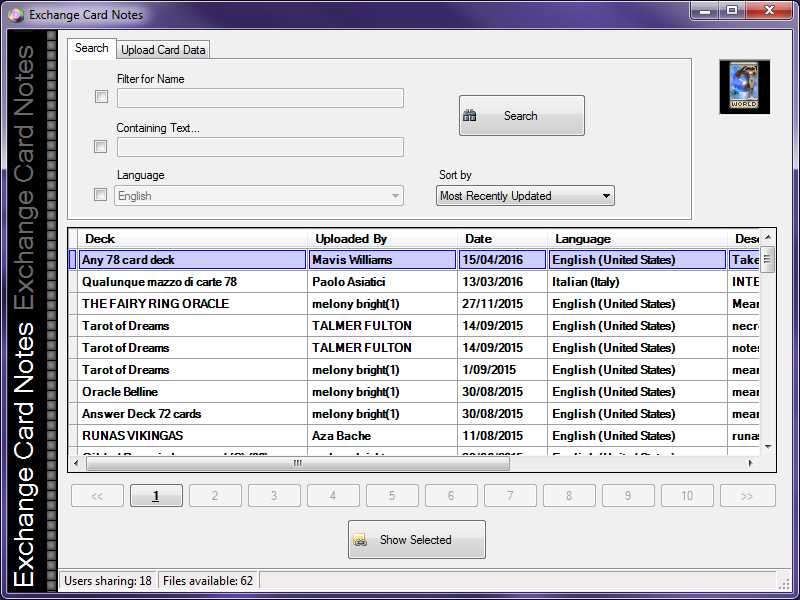 File Exchange - Card Notes
File Exchange - Card Notes
The Exchange Card Notes Window has two tabs:
- Search
- Upload Card Data
The Page Navigation is displayed across the bottom.
![]() Peer-to-Peer Page Navigation
Peer-to-Peer Page Navigation
The first page displays the number of results as set. Click on the Numbered buttons to display the next page of results.
The Number of Files/Decks displayed can be set in Options, Number of Results to Request.
![]() Peer-to-Peer Results to Request
Peer-to-Peer Results to Request
Searching for Card Notes
Search for Card Notes by Deck Name, containing text, or in a specific language.
Results can be sorted by:
- Most Recently Updated
- Associated Deck
Note: By default, Sort by is set to Most Recently Updated. Selecting to Sort by Associated Deck displays the results in Deck order rather than the most recently updated order.
Searching by Name:
Checking the box and entering a name, will display the matching Decks with Card Notes.
 File Exchange - Card Notes Search
File Exchange - Card Notes Search
Searching by Content Text:
Checking the box and entering keywords, will display any Card Notes that have those words in the Card Names or Card Descriptions.
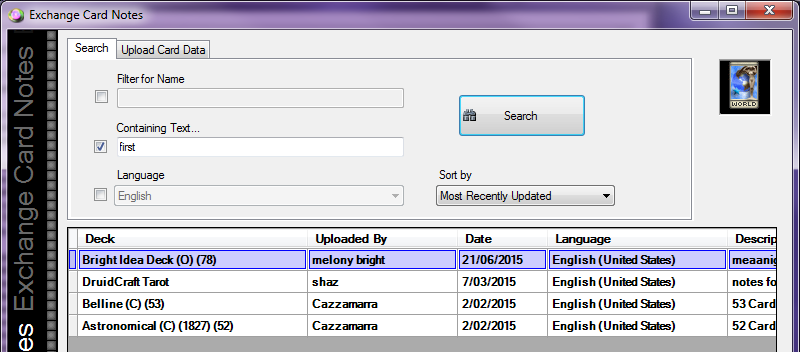 File Exchange - Card Notes - Search Text
File Exchange - Card Notes - Search Text
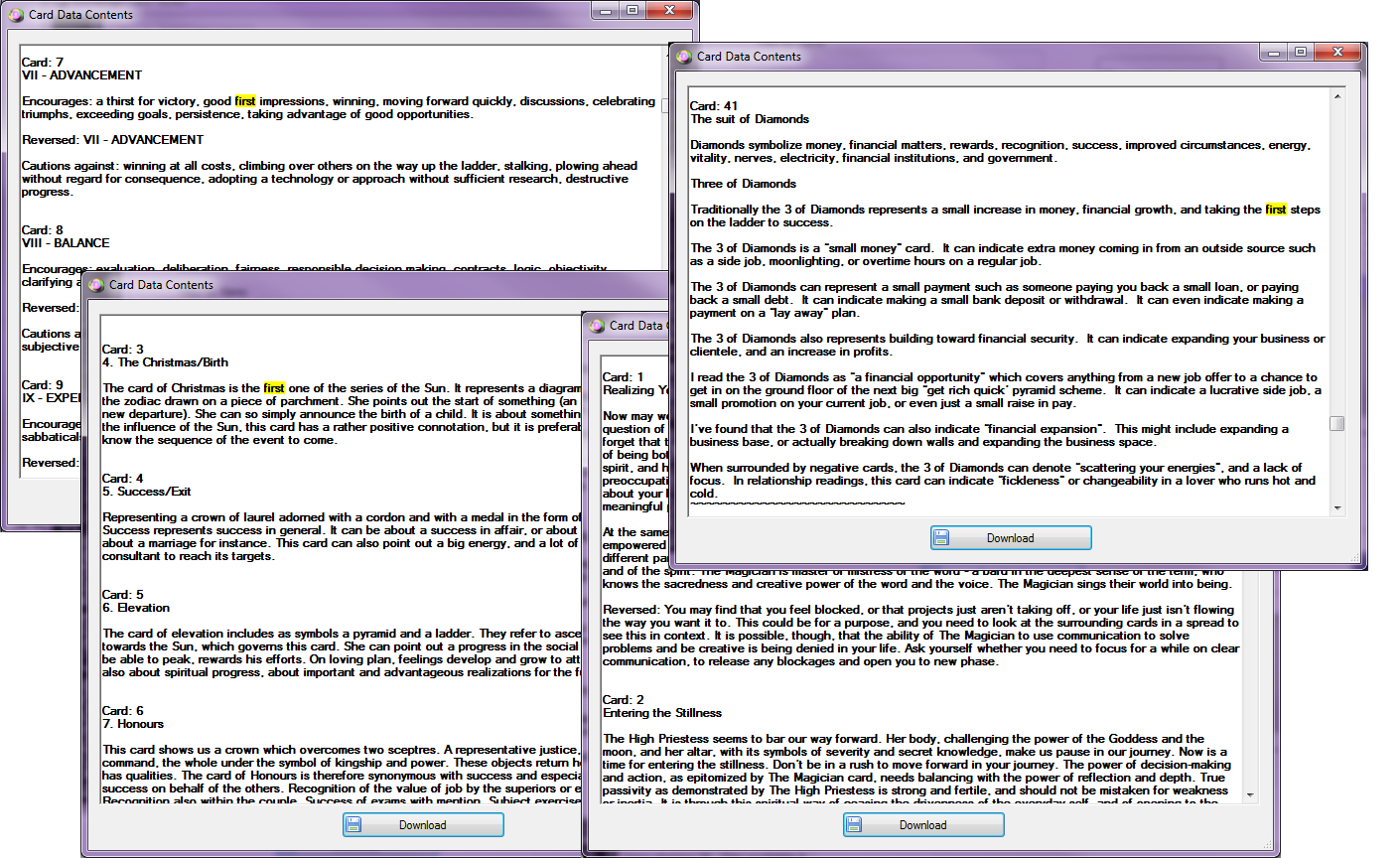 File Exchange - Card Notes - Search Text Results
File Exchange - Card Notes - Search Text Results
Searching by Language:
Checking the box and selecting a language will display any Card Notes written in that language.
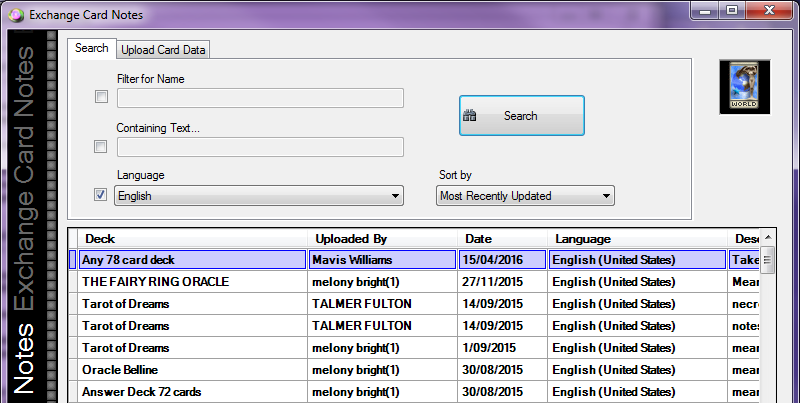 File Exchange - Card Notes - Language
File Exchange - Card Notes - Language
Downloading Card Notes
- Search for a Deck with Card Notes using the Deck name, keywords, and/or language.
Note: If the Search filter is not populated, the full Deck with Card Notes List will be displayed when clicking the Search button. - Double clicking on a Deck opens a Window to display the Card Notes.
A screen similar to the following will be displayed:
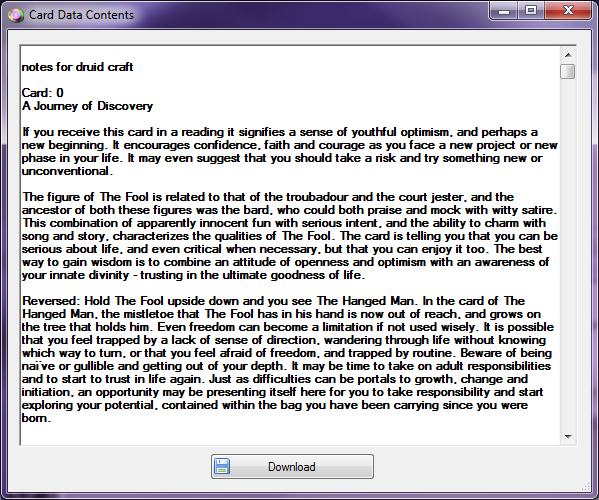 File Exchange - Card Notes - Comments
File Exchange - Card Notes - Comments
- Click the Download button.
A screen similar to the following will be displayed:
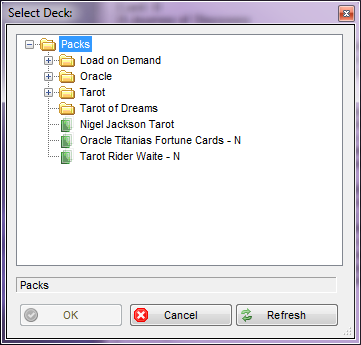 File Exchange - Card Notes - Deck List
File Exchange - Card Notes - Deck List
- Select the Deck and click the OK button.
A screen similar to the following will be displayed: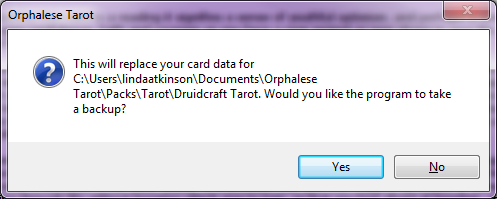 File Exchange - Card Notes - Replace xml file.
File Exchange - Card Notes - Replace xml file.
- Click the Yes button.
A message similar to the following will be displayed in the System Tray:
 File Exchange - Card Notes - Success
File Exchange - Card Notes - Success
The message indicates that the Card Notes download was successful.
