Cards in a Reading
Reversed Cards Percentage
Some readers place a different interpretation on Cards that fall in a reversed (upside-down) position in a Reading.
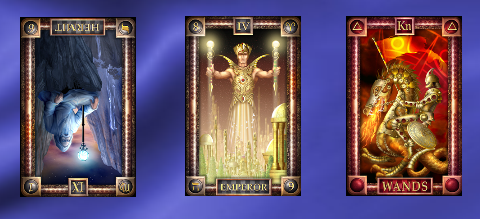 Reading Cards Reversed The Deck Options can be customised to include reversed Cards in a reading by setting a reversals probability percentage. The probability is calculated over many repeated shuffles, so over time, the number of reversals would average out. However, individual shuffles may produce a different result. For example, a probability percentage of 10%, may produce 0%, 5%, 15% or a very high percentage of reversed cards.
Reading Cards Reversed The Deck Options can be customised to include reversed Cards in a reading by setting a reversals probability percentage. The probability is calculated over many repeated shuffles, so over time, the number of reversals would average out. However, individual shuffles may produce a different result. For example, a probability percentage of 10%, may produce 0%, 5%, 15% or a very high percentage of reversed cards.
The reversals probability percentage can be anywhere from 0 to 100 percent and can set for all Decks, or the current Deck. If 0% is entered, all Cards will be dealt in the upright position. An individual Deck setting will override any percentage set for all Decks.
To Set the Reversed Cards Percentage:
- Press the F9 function key; or
From the Orphalese Desktop, click on the grid to display the Orphalese Menu, then click Options.
- The Options window will be displayed:
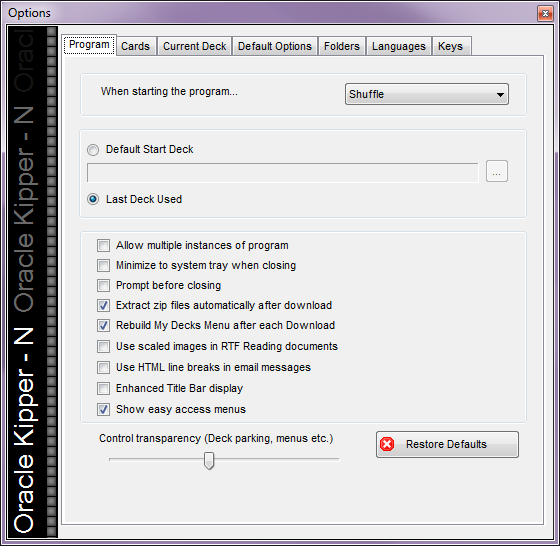 Orphalese Options
Orphalese Options
- Click the Default Options tab, then click the Cards sub-tab to set the Default Probability Reversal Percentage for All Decks; or
Click the Current Deck Options tab, then click the Cards sub-tab to set the Probability Reversal Percentage for the Current Deck.
Reversed Cards in a Shuffle
The Cards are reversed during the shuffling process. If a Card is reversed from a previous shuffle, and the reversal probability percentage is set to 10%, there is a 90% probability that the Card will remain reversed after shuffling (unless it is reversed again when it will return to the upright position). Performing an Ascending or Descending sort will return all Cards to their upright position.
Manually Reversing a Card
A Card can manually be reversed in a reading by holding down the Shift key while clicking on the Card. Repeating the operation will return the Card to its upright position.
Resize Cards and Deck
The physical size of the Deck on the Background is determined by the 00 numbered Card image pixel size (width and height). The Deck/Card size can be temporarily increased/decreased in a Reading by pressing the plus + and minus - keys.
 Orphalese Options Deck Resize Cards
Orphalese Options Deck Resize Cards
When you close/exit and re-open Orphalese, the Cards will be displayed at their original size.
To Permanently Resize the Cards for the Current Deck:
- Press the F9 function key; or
From the Orphalese Desktop, click on the grid to display the Orphalese Menu, then click Options.
The Options window will be displayed: - Click the Current Deck tab.
- Click the Cards tab.
- Click the Bigger or Smaller button to increase/decrease the Card or Current Deck size.
 Options - Current Deck - Cards - Resize
Options - Current Deck - Cards - Resize - Click the Fix button to permanently set the Deck size.
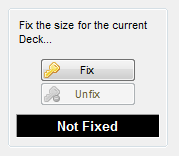 Options - Current Deck - Cards - Fix Deck Size
Options - Current Deck - Cards - Fix Deck Size
Zoom
Use the Zoom feature to open a Window to view a Card at an increased resolution. The Window and Image can be resized by dragging the Window border.
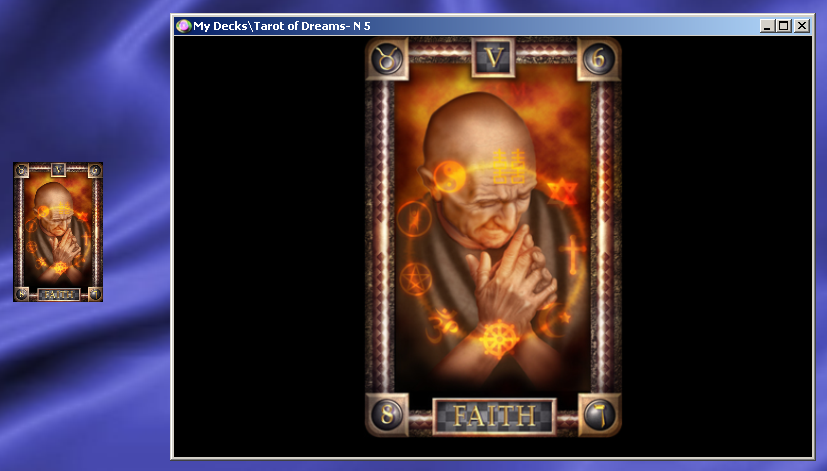 Zoom
Zoom
Dragging the mouse over any part of the Image in the Zoomed Window will Zoom in further on that section.
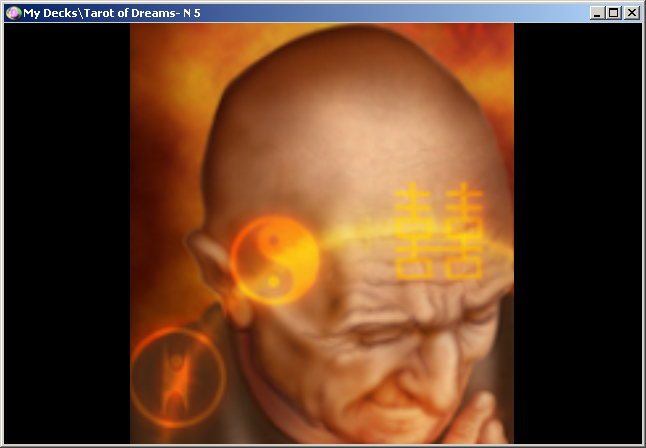 Zoom In
Zoom In
To Zoom in on a Card Image:
- Press the F7 function key; or
From the Orphalese Desktop, click on the grid to display the Orphalese Menu, then click Zoom.
Right-clicking on the Zoomed Image displays a sub-menu. Choose to Reverse or Save Image.
Turning a Card Over
Right-clicking on a Card in a Reading turns the Card over to display the Back. Repeating the Operation turns the Card over again.
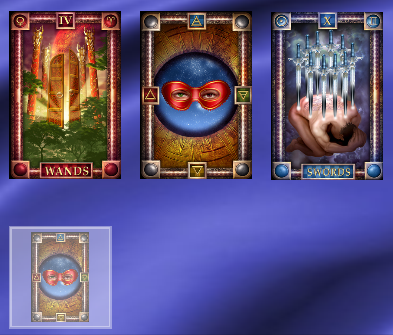 Reading Cards Turn over
Reading Cards Turn over
Gather Cards into the Deck
Dealt Cards can be gathered in the following ways:
- Gather Cards (Ctrl + G) - returns all Cards to the Deck in the reverse order of how they were dealt (so that the first Card dealt will be on the top of the Deck).
- Gather to New Deck - places dealt Cards into a new pile.
- Gather All - returns all Cards to their respective Decks and leaves the Decks open.
- Gather and Close all Decks (Ctrl + Shift + G) - returns all Cards to their respective Decks and closes all but the Primary Deck.
To Gather Cards:
- From the Orphalese Desktop, click on the grid to display the Orphalese Menu, then click Gather Cards.
- Click one of the four Gather Cards options.
Or:
- Click Ctrl + G (to return the Cards to the Deck); or
- Click Ctrl + Shift + G (to return all Cards to All Decks, closing all but the Primary Deck).
