Options/Settings
Through the Options window, default settings can be customised for all Decks, or just for the current Deck. Default settings will apply if settings have not been customised for the current Deck.
To open the Options Window:
- Press the F9 function key; or
From the Orphalese Desktop, click on the grid to display the Orphalese Menu, then click Options.
The Options window will be displayed:
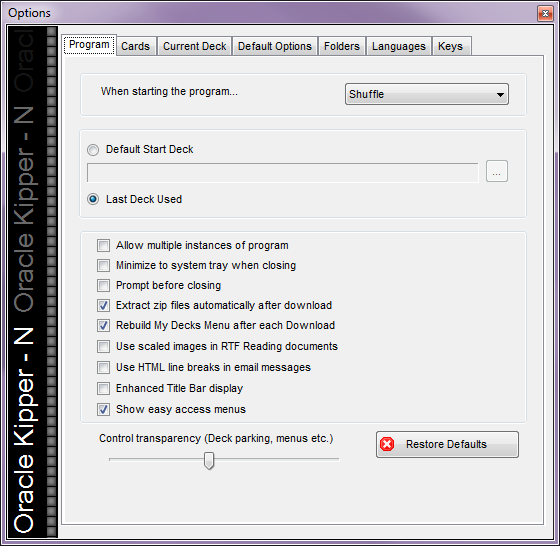 Orphalese Options
Orphalese Options
- Click the required tab.
- Make the changes as required.
Note: There is no Save button as changes to the Options and Settings are dynamic and saved automatically.
- Click the Close Window X button to exit.
Tabs
- Program Tab (When starting the program Shuffle/Sort Ascending/Sort Descending; Default Start Deck/Last Deck Used; Allow multiple instances of program; Minimise to system tray when closing; Prompt before closing; Extract zip files automatically after download; Rebuild My Decks Menu after each download; Use scaled images in RTF Reading documents; Use HTML line breaks in email messages; Enhanced Title Bar display; Show Easy Access (Grids) Menu, Control transparency (Deck parking, menus etc), Restore defaults.
- Cards Tab (Always shuffle after gathering Cards; Always shuffle before dealing a Spread; Use timed shuffle; Deal Face Up; Park/Leave Used Decks; Close/Park Spare Decks; Free Selection Face Up/Down; After Dealing Leave Card/Begin Drag; Show Pop-up Notes when Cards are face down; Use fade effects for Pop-up Notes; Default Font.
- Current Deck Tab - Background (customise the background to show any colour and/or image - tiled, stretched, centred or maximised); Cards (Add or update Shared Deck, Round Edges, Resize Cards, Fix Deck Size, Allow Reversals, Transparency, Strength vs Justice); Info (Deck Name, Creator, Publisher, Description, Web Page, Copyright).
- Default Options Tab - Background; Cards (Deck Back Design, Allow Reversals, Strength vs Justice).
- Folders Tab (Directory/Folder Structure, Deck Browsing Limit).
- Languages Tab (Change Language).
- Keys Tab (Quick Launch Keys)
Orphalese Menu Items are further explained throughout the Help Topics. Instructions/steps will refer to the Shortcut key F9 to open the Options window.
