Full Screen Mode
To maximise the Desktop reading space, switch to Full Screen Mode which removes the Windows Title Bar and sets the Windows Task Bar to Auto-Hide (hiding the Task Bar when within the Orphalese program, but showing it when using other programs).
To Set Full Screen Mode:
- From the Orphalese Desktop, click on the grid to display the Orphalese Menu.
- Click Full Screen.
A screen similar to the following will be displayed:
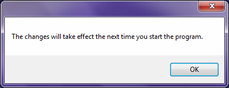 Full Screen Change
Full Screen Change
- Click the OK button.
- Close and Restart Orphalese Tarot Software.
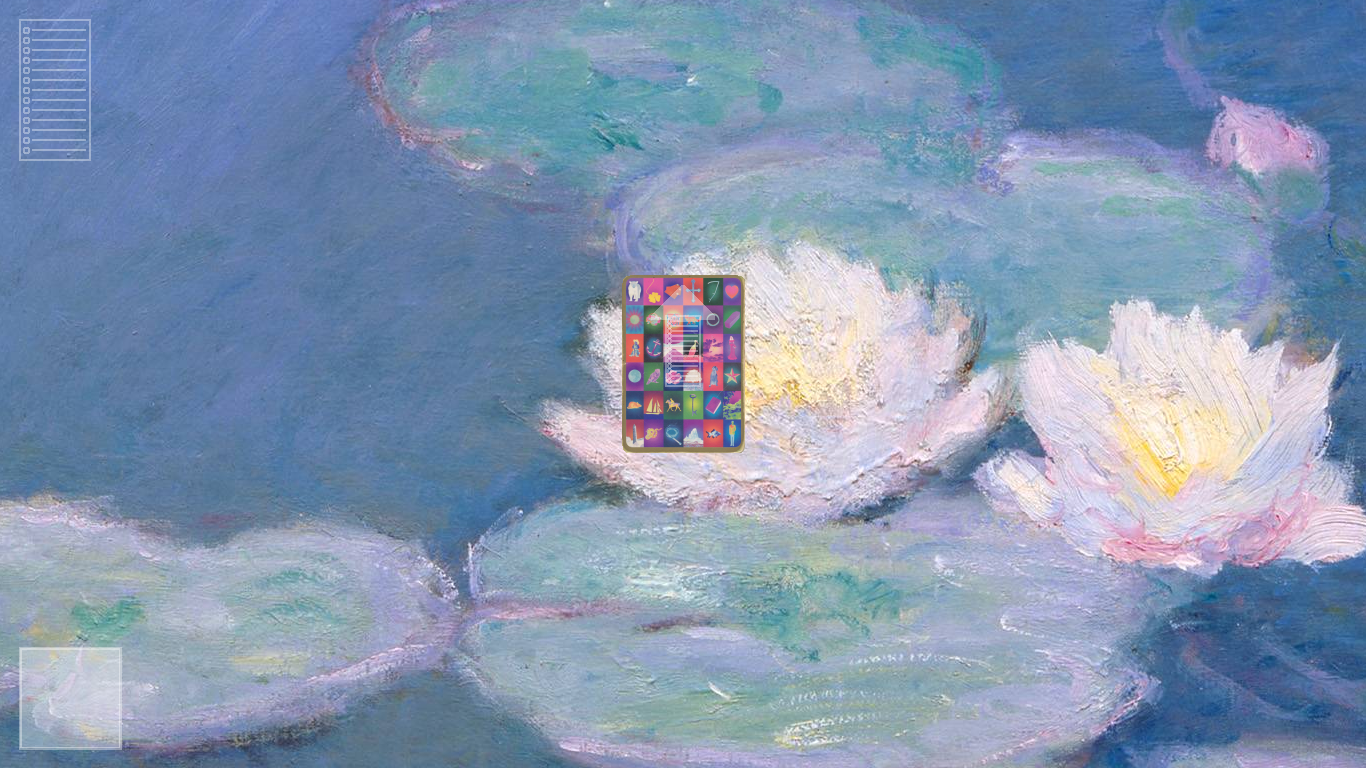 Full Screen
Full Screen
The Title and Task Bars will no longer be displayed. Viewing the Menu displays a tick against Full Screen:
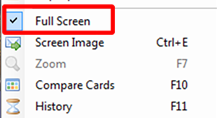 Full Screen Tick
Full Screen Tick
To Navigate to Other Windows and Programs from Full Screen Mode:
Press ALT + TAB keys to toggle to other windows and programs.
To Return to Normal Screen Mode:
Repeat the To Set Full Screen Mode steps to remove the tick and restore the screen to normal mode.
Note: Orphalese will need to be closed and reopened for the change to take effect.
